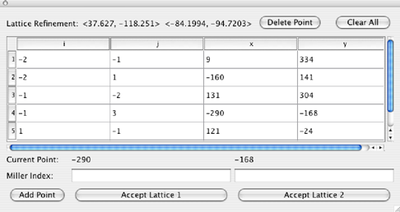Refining a lattice
The lattice refinement tool can be accessed via the navigator menubar or via the keyboard shortcut: Shift-R. To begin refining select a spot in the Fourier transform on one of the lattice nodes. At the bottom of the window the current point will be displayed as well as its Miller index, generated by the current lattice Information. Initial Miller index guesses might be incorrect, but after definition of the first two or three correct lattice points, they should be accurate enough to be able to skip manual entry.
When a point/Miller pair has been successfully assigned it can be added either by clicking Add Point or by using the keyboard shortcut Enter. Ideally, once a generic lattice has been defined lattice refinement should become a process of point selection followed by the Enter key.
To delete a point from the list of current pairs, select the row describing the point then click Delete Point. If no row is selected when Delete Point is selected, the first point will be deleted. At any time the entire list can be cleared of points by pressing Clear All.
As points are added to the list, an increasingly refined reciprocal lattice candidate is displayed at the top of the lattice refinement window. This refinement is based on a least squares fit of the lattice points/indices provided. When the lattice is sufficiently refined it may then be saved, as the primary or secondary lattice, by clicking either Accept Lattice 1 or Accept Lattice 2.
Viewing the current lattice as refinements are made (or viewing how changes are affecting the current lattice) can often be useful. At any time either lattice may be viewed either by selection from the Navigator menu or via the keyboard shortcuts l and s respectively.